How to Set Up a Smart Pet Feeder
Date: 2025-09-19 Categories: Guides Hits: 487
Step-by-Step Guide to Setting Up a Smart Pet Feeder

Smart feeders simplify pet care while ensuring consistent mealtimes
📖 Table of Contents
Why Smart Feeders Are a Game-Changer
Modern life is busy, and missed mealtimes can upset your pet’s routine or health. Smart feeders solve this by automating meals, supporting portion control, and letting you monitor feedings remotely. Compared to traditional feeders, they:
Offer remote access via apps like Tuya Smart or Smart Life.
Reduce food waste and overfeeding.
Provide peace of mind for pet parents working late or traveling.
Learn more about why portion control matters (ASPCA).
1 Choose the Right Spot
Pick a stable, quiet area near a power outlet and within Wi-Fi range. Avoid direct sunlight, damp corners, or high-traffic paths where pets or people might bump it. Placing a mat underneath can catch stray kibble and keep floors clean.
For extra safety tips, see PetMD’s pet-proofing advice.

Proper placement ensures reliable operation
2 Power and Basic Setup
Plug the feeder into a wall outlet for full functionality, then add backup batteries to ensure feeding during outages. Secure the tray before filling the hopper with dry kibble—small to medium-sized pieces work best.
✔ Consumer Tip: Wash the tray and hopper before first use to remove factory dust or odors.
Humane Society provides great food safety guidance.
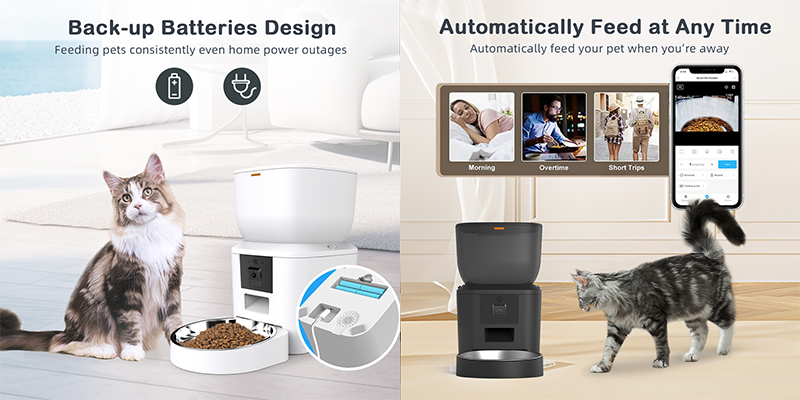
Always use both power sources for reliability
3 Connect and Pair with the App
Download Tuya Smart or Smart Life from Google Play or the App Store. Open the app, create an account, and follow prompts to add your feeder by scanning the QR code or selecting manual add.
⚠ Network Note: Many feeders require 2.4 GHz Wi-Fi, though some models support 5 GHz. Check your quick start guide to confirm which band is right for your feeder.
Allow notifications for alerts about feeding schedules, low food, or connectivity. For help, visit Tuya’s support center.
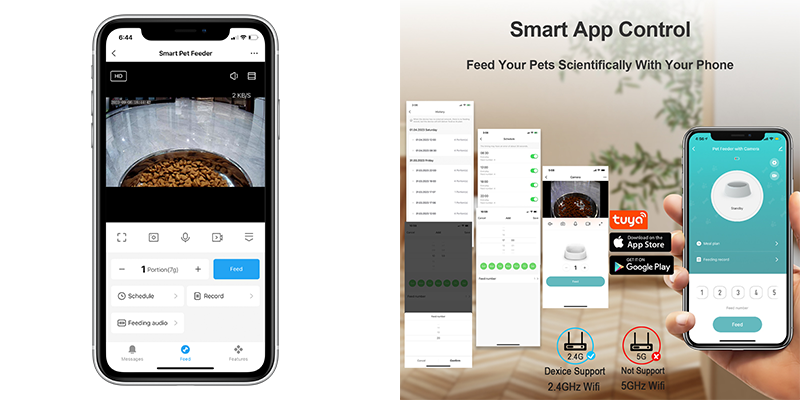
App connectivity enables remote control
4 Schedule Feeding Times
Use the app to set regular meals and portion sizes tailored to your pet’s age and weight. Splitting food into two to four small meals improves digestion and curbs overeating. Test the feeder to confirm dispensing accuracy.
For feeding frequency tips, see PetMD’s guide.
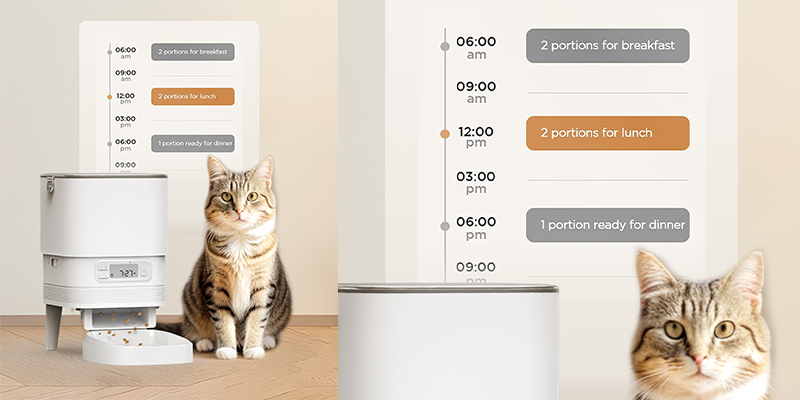
Consistent schedules improve pet health
5 Personalize With Voice Prompts
If your feeder supports voice recording, record a cheerful cue like “Dinner time, Bella!” to play when food dispenses. Keep recordings short (≈10 seconds) for the best response.
This familiar sound helps pets associate the feeder with positive experiences, especially when you’re away.
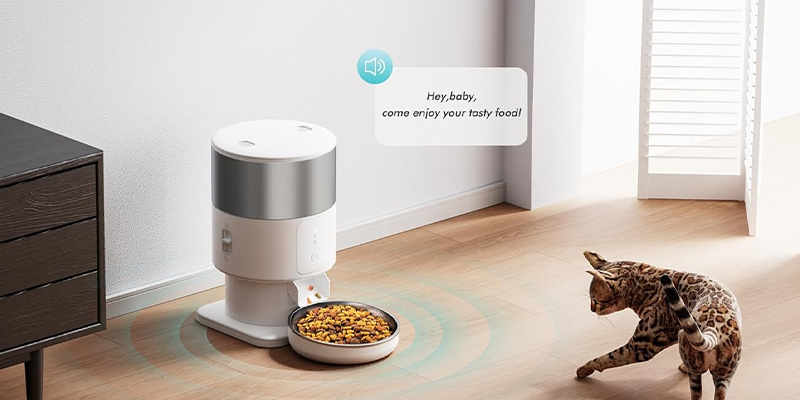
Familiar voices reduce pet anxiety
6 Help Your Pet Adjust
Place the feeder near their old bowl for familiarity.
Trigger manual feeds while present so they associate it with something positive.
Praise or reward your pet when they approach or eat from the feeder.
For more behavior tips, visit AAHA’s pet behavior resources.

Gradual introduction helps pets adapt
7 Maintenance for Hygiene and Longevity
Weekly: Wash the food tray and wipe the feeder exterior.
Monthly: Empty and deep-clean the hopper; check for crumbs or dust.
Never submerge the main unit. Cleaning prevents jams, keeps sensors clear, and maintains hygiene. See FDA’s storage tips for more.

Regular cleaning ensures longevity
8 Troubleshooting Tips
Feeder Missed a Meal? Check Wi-Fi, food levels, and power.
Dispensing Issues? Use uniform kibble sizes and clear blockages.
App Problems? Verify phone permissions or restart your router.
Most issues can be resolved with these simple checks before contacting support.
Simple checks resolve most issues
9 Extra Features Worth Exploring
Your feeder may include:
Feeding history logs to track patterns.
Camera monitoring with night vision.
Shared app access for family.
For integrating feeders into a smart home, see Smart Home Solver’s beginner tips.

Advanced features enhance convenience
FAQs
Final Thoughts
Smart feeders are a practical investment in your pet’s wellbeing. They save time, improve routine consistency, and provide remote control when you’re away. Always refer to your feeder’s manual for specific network compatibility and safety details.
For general pet care knowledge, trusted organizations like ASPCA and PetMD provide reliable resources.
Share your smart feeder experience in the comments or subscribe to our newsletter for more smart pet care tips—your pet deserves the best!