Common App Issues for Smart Pet Feeder
Date: 2025-10-23 Categories: FAQ Hits: 415
Common App Issues for Smart Pet Feeder
Table of Contents
Introduction
Smart pet feeders have revolutionized the way pet owners manage feeding schedules, track consumption, and maintain their pets’ health. However, like any IoT device, app-related problems occasionally occur. In this guide, we’ll explore the most common issues encountered when using smart feeder apps—illustrated with real examples from Petkit’s Fresh Element Infinity feeder and its companion app, Petkit App FAQ.
1. Connection Problems
One of the most frequent concerns among users involves Wi-Fi or Bluetooth connection errors. According to the official Petkit FAQ guide, the Fresh Element Infinity feeder supports 2.4 GHz networks only. Many users mistakenly attempt to connect to 5 GHz, resulting in repeated pairing failures.
Solution tips:
Confirm the router is broadcasting a 2.4 GHz signal.
Keep the phone and feeder within 3 m (10 ft) during setup.
Restart both the router and feeder before retrying.
By ensuring a stable 2.4 GHz link, Petkit’s app re-establishes communication in less than 30 seconds.
2. Settings Management
Once connected, users can customize feeding schedules and portion sizes through the app. However, synchronization errors can occur if the phone loses signal mid-update. Petkit’s support team explains that incomplete uploads may cause “time misalignment,” leading to meals being dispensed too early or too late.
Tip:
Always wait for the app’s confirmation message (“Feeding schedule saved successfully”) before closing it. You can find detailed guidance on editing schedules in the “Scheduling & Portion Settings” section of the Petkit App FAQ.
3. Data Synchronization
Smart feeders like Petkit’s collect feeding history and food-level data. Occasionally, users report missing logs or delays in synchronization between devices. This is usually caused by temporary server latency or outdated app versions.
Petkit recommends manually refreshing the app or checking the “Device Status” tab to ensure the data was uploaded. In our tests, re-logging into the Petkit account restored accurate data within minutes.
Pro tip:
Always keep the app running in the background if you want real-time updates while away from home.
4. Software Updates
Firmware updates are essential for maintaining feeder performance and security. Petkit pushes over-the-air (OTA) updates through its app interface. Users often overlook these notifications, leading to minor performance glitches or lost connection.
According to Petkit’s official instructions, updates usually take less than five minutes, and the feeder’s LED indicator flashes blue during installation. Always keep the feeder powered and your phone nearby during the process.
FAQ
Q1: Why can’t my smart feeder connect to Wi-Fi?
Check that you’re using a 2.4 GHz network, your phone has location permission enabled, and both devices are within 3 m range.
Q2: My feeding schedule didn’t sync. What should I do?
Ensure the app remains open until it confirms the schedule update. Re-sync manually via the “Device Settings” section if needed.
Q3: What if the app shows outdated feeding records?
Try logging out and back in to refresh the data. Confirm that your phone’s time zone matches the device setting.
Q4: How do I know when a firmware update is available?
Open the app → Device Settings → Firmware → Update. Notifications will appear automatically when new versions are released.
Conclusion
App issues are inevitable in connected pet devices, but understanding their root causes helps minimize frustration. Using Petkit’s well-documented Fresh Element Infinity FAQ as a reference, Tikpaws encourages all smart-feeder users to maintain their apps, stay updated, and follow official troubleshooting advice to ensure consistent, healthy feeding experiences for their pets.